一直苦于 Windows 下没有如 Mac 一般好用的 iterm2, 没有如 linux 一样好用的环境。经常折腾于双系统和 VM 之间。今天给大家推荐一款个人总结的 windows 下最完美的开发环境。子系统和 windows 公用目录且权限统一,操作及其方便。废话不多说先上图!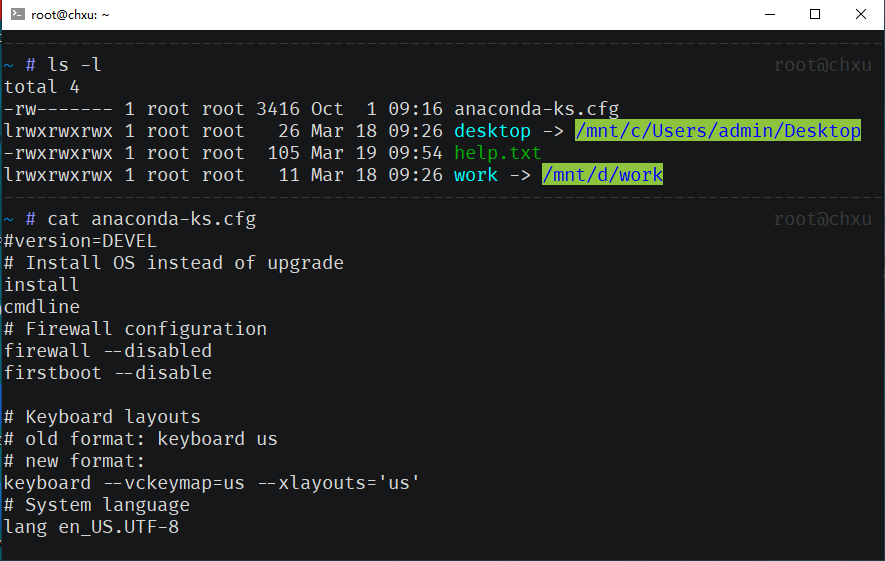
让我们开始吧~
开启WSL
- 设置 -> 更新和安全 -> 针对开发人员,设置为 “开发者模式“
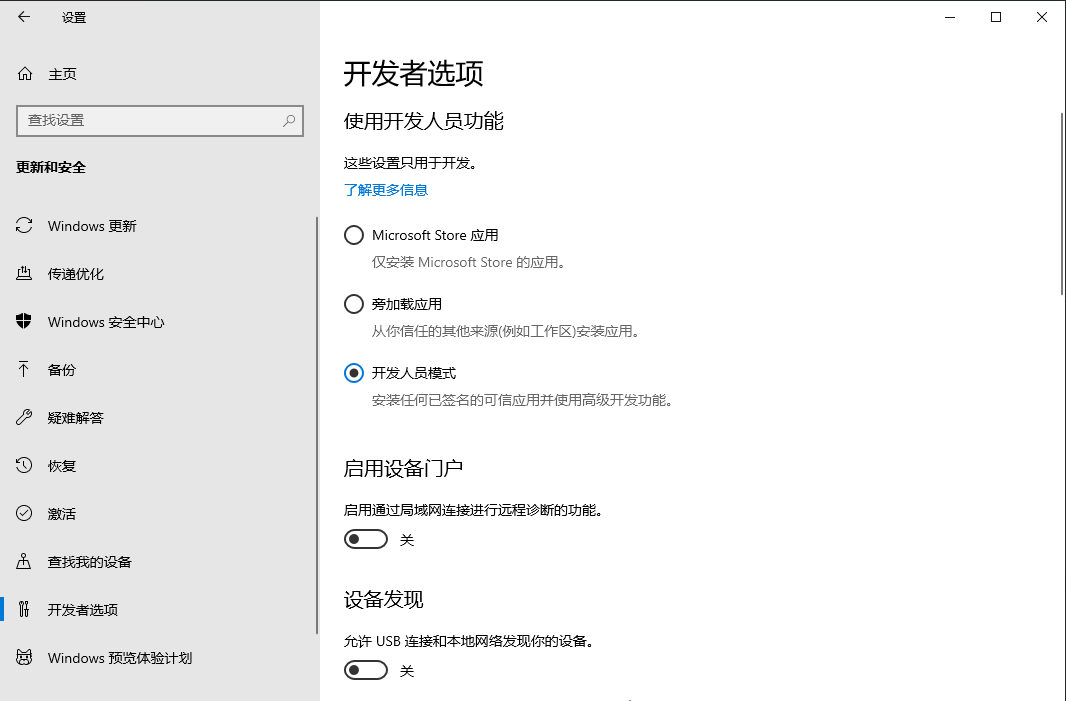
- 设置(控制面板)-> 程序 -> 启用或关闭 Windows 功能 -> 在选项中勾上适用于 Linux 的 Windows 子系统(明明是适用于 Windows 的 linux 子系统 ^v^)
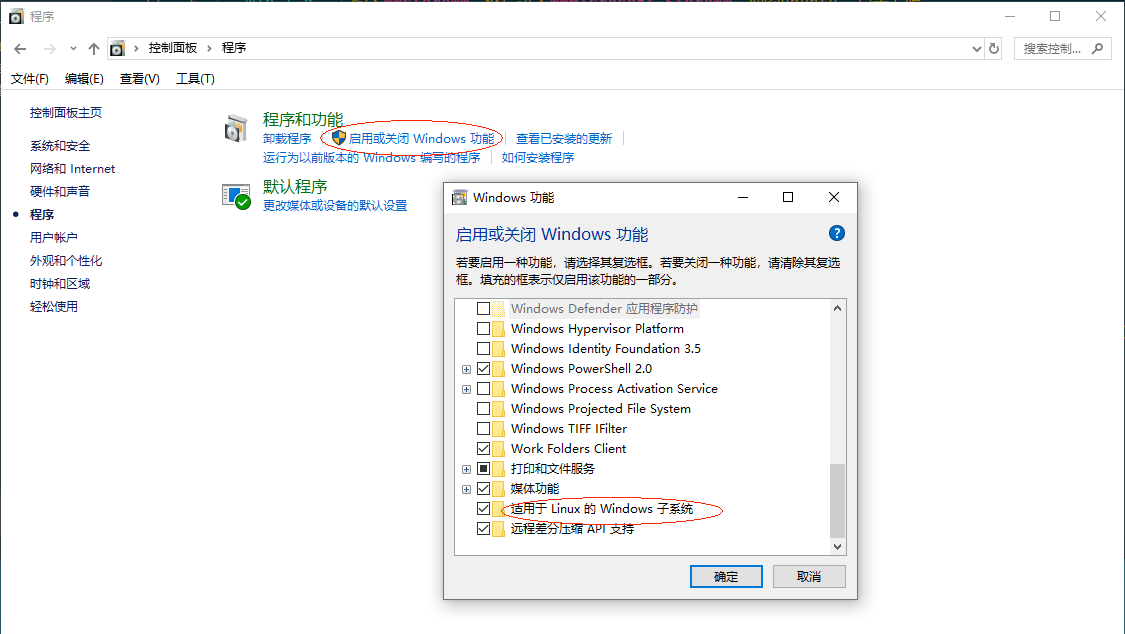
- 重启电脑,win10 完成更新。
win + q输入store,然后进入Microsoft Store,搜索ubuntu, 点击获取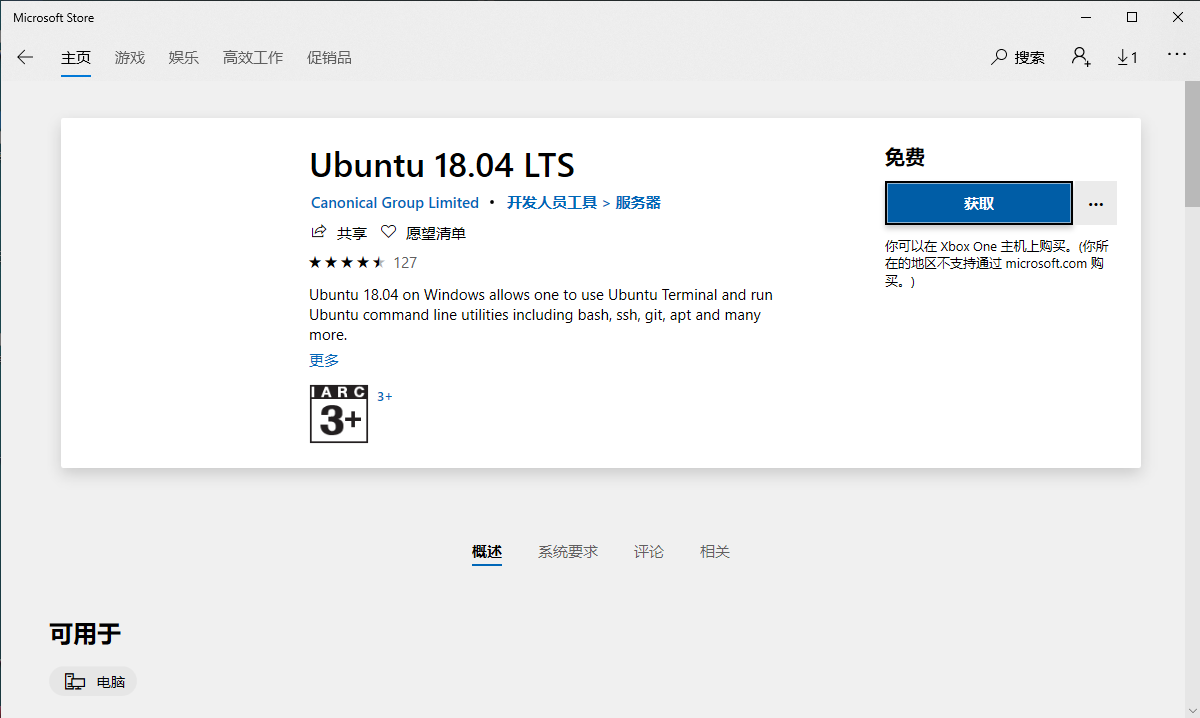
win + q输入 wsl ,回车,即可进入 wsl ubuntu 系统
wsl-terminal
- Github: wsl-terminal
- 下载发布包: https://github.com/goreliu/wsl-terminal/releases, 解压。
- 直接运行 open-wsl.exe
shift + 鼠标右键搜索在此处打开Powershell,右键管理员身份打开,运行./tools/1-add-open-wsl-terminal-here-menu.js- 鼠标右键出现
Open wsl-terminal here,配置完成。
Tips:
- 选中 open-wsl.exe 鼠标右键 -> 发送到 -> 桌面快捷方式(命名为 wsl-terminal )
- 要想每次打开 wsl-terminal 都是 home 目录 ~,需要选中刚创建的桌面快捷方式 -> 属性 -> 快捷方式(命名 wsl-terminal ) -> 目标。
D:\wsl-terminal\open-wsl.exe -C ~末尾仿造这句添加。
程序员专用字体FiraCode
字体展示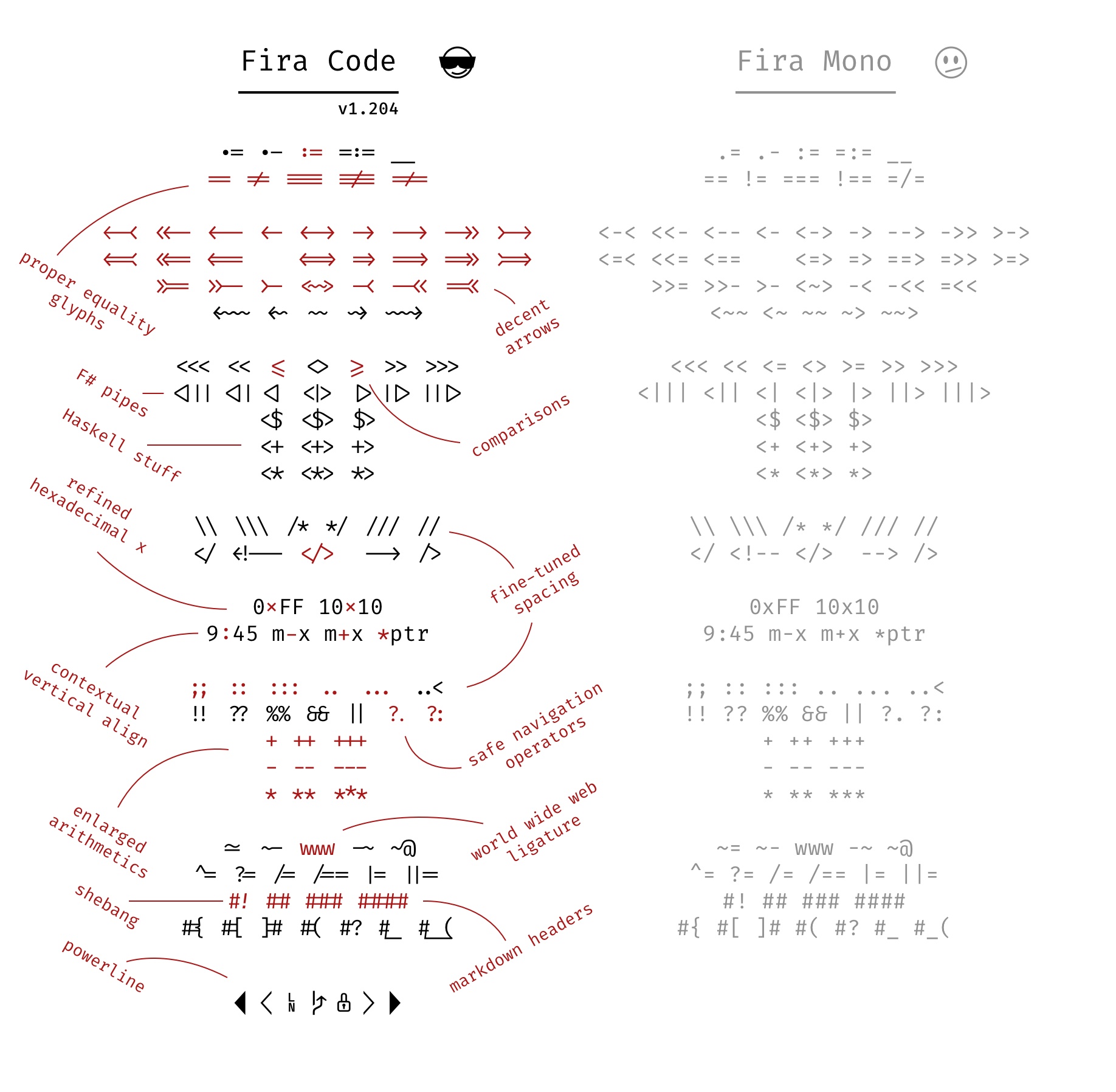
Terminal应用效果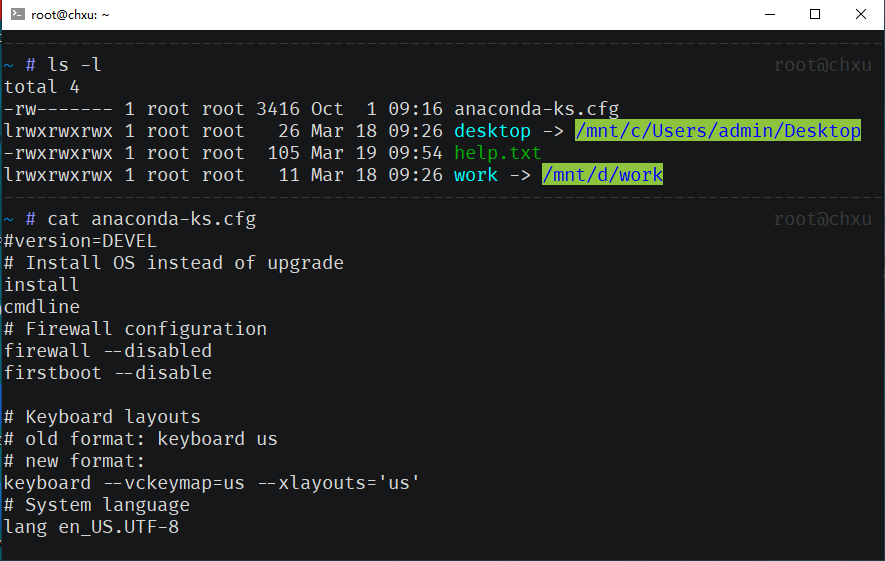
配置步骤
- Github: FiraCode
- 下载字体FiraCode,解压
- 进入 ttf 目录,全选,鼠标右键,安装
- 双击桌面 wsl-terminal 快捷方式,鼠标右键 -> 选项 -> 文本 -> 字体 -> 选择 Fira Code ,赶紧测试一下,简直爽到不能呼吸~
zsh
安装步骤
wsl-terminal 窗口下输入
sh -c "$(wget https://raw.github.com/robbyrussell/oh-my-zsh/master/tools/install.sh -O -)"1
2
3
4
5
6
7
8
9
10
11
12
13
14
15
16
17
18
19
20~ # sh -c "$(curl -fsSL https://raw.github.com/robbyrussell/oh-my-zsh/master/tools/install.sh)"
Cloning Oh My Zsh...
Cloning into '/Users/xxxx/.oh-my-zsh'...
remote: Counting objects: 831, done.
remote: Compressing objects: 100% (700/700), done.
remote: Total 831 (delta 14), reused 775 (delta 10), pack-reused 0
Receiving objects: 100% (831/831), 567.67 KiB | 75.00 KiB/s, done.
Resolving deltas: 100% (14/14), done.
Looking for an existing zsh config...
Found ~/.zshrc. Backing up to ~/.zshrc.pre-oh-my-zsh
Using the Oh My Zsh template file and adding it to ~/.zshrc
__ __
____ / /_ ____ ___ __ __ ____ _____/ /_
/ __ \/ __ \ / __ `__ \/ / / / /_ / / ___/ __ \
/ /_/ / / / / / / / / / / /_/ / / /_(__ ) / / /
\____/_/ /_/ /_/ /_/ /_/\__, / /___/____/_/ /_/
/____/ ....is now installed!
Please look over the ~/.zshrc file to select plugins, themes, and options.
p.s. Follow us at https://twitter.com/ohmyzsh.
p.p.s. Get stickers and t-shirts at http://shop.planetargon.com.如果没有出现上面炫酷的界面,可能是 git raw 页面访问失败,建议直接访问https://raw.github.com/robbyrussell/oh-my-zsh/master/tools/install.sh。
- 如果可以访问上面链接,全文复制, 粘贴到install.sh文件里面
- wsl-terminal 窗口下
vim ~/.zshrc找到ZSH_THEME,本人用的ZSH_THEME="af-magic" - wsl-terminal 窗口下
[sudo] chsh -s $(which zsh) - 目前窗口中输入中文是不能显示的。如何配置支持中文?
1
2echo "export LC_ALL=en_US.UTF-8" >> ~/.zshrc
echo "export LANG=en_US.UTF-8" >> ~/.zshrc - 完成!!!